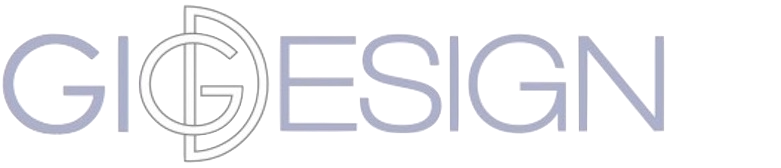How to safelist emails from GIG Design
Safelisting
By adding GIG Design to your contacts or address book (also known as “safelisting”) you’ll be more likely to see our emails in your inbox.
If you don’t see an email from GIG Design in your inbox, our email may have mistakenly been sent to your spam folder. Start by opening your spam folder, find an email from GIG Design, and mark it as “not spam”.
If you don’t find an email from GIG Design in your spam folder, click below to skip to instructions for your email provider, security apps, and spam filters:
Don’t see your provider in this list? Add aj@gigdesign.me to your address book or contact list. If messages continue to be sent to your spam folder contact your Internet Service Provider or spam filter and ask how to safelist aj@gigdesign.me.
AOL web mail
To ensure important emails get delivered to your AOL Inbox:
If you find GIG Design in your spam folder.
Right click the email.
Click Not spam in the resulting list.
Add info@gigdesign.me to your Address Book.
Open the email from GIG Design
Click the show details link next to GIG Design in the From field.
Move your mouse over or tap info@gigdesign.me to show the menu.
Click or tap Add contact in the menu displayed.
Add GIG Design to the name fields.
Click Add contact.
Then Enable Images.
Open the email from GIG Design.
Click Don’t black this sender.
Barracuda Networks
There are two methods to safelist:
Safelist Quarantined Senders.
Open your email client. Barracuda should send you a summary each day listing quarantined items. Choose the most recent Barracuda email message.
Locate the email from GIG Design and the sender email address info@gigdesign.me that you do not want quarantined in the future. Click Safelist - which is in green print to the right of the email title. This will open your list in a web browser.
Click the box to the left of the email that you would like to safelist. At the top of the page, click safelist. Barracuda will not block or quarantine the sender whose email address appears on the safelist.
Safelist Senders and Domains.
Open your web browser. Navigate to your company’s Barracuda firewall homepage.
Click on the Block/Accept tab.
Choose Sender Domain Block/Accept. Enter the Domain name from info@gigdesign.me to safelist. For example you can enter “gmail.com” to allow all Gmail addresses.
You may enter a comment to remind you why you allowed this Domain. Click “Add.”
Click your mouse on the Email Sender Block/Accept tab. Enter the email address of an individual sender that you want to safelist, such as info@gigdesign.me.
Include a comment. Click Add.
Choicemail
Open Choicemail.
Click on the Senders tab.
Choose Approve another Sender.
Type in the sender email address info@gigdesign.me.
Click on OK.
Cloudmark Spamnet
Assure our email has not been mid-identified as spam.
Select Cloudmark | Options from the Cloudmark SmapNet toolbar in Outlook.
Click Advanced.
Go to Safest tab.
Click the Add button.
Type the email info@gigdesign.me.
Click OK.
Click OK.
Click Yes.
Click OK.
Comcast
Log into your Xfinitity account.
Select your Comcast webmail.
If you find an email from GIG Design in your spam folder then open the email.
Click the Spam (not spam) icon on the top toolbar.
Add GIG Design to your address book.
Open the email from GIG Design.
Click on the button at the top left of the email that reads info@gigdesign.me + Add to Address Book.
Open your edit contact screen.
Click Save.
Earthlink
There are two actions you can take:
Check the Suspect Email folder. If you see GIG Design then select the Move to Inbox and Add Contact option from the drop down menu. This will add the email to your Address Book.
Add GIG Design to your address book.
Open the email.
Click Add to Address Book in the email header.
Use the Address Book Editor to verify the sender’s contact details.
Click Save.
Fill in the email address of the sender. For example “info@gigdesign.me”.
Gmail
First, check your Gmail spam folder. If GIG Design is not in your spam folder, follow the steps below.
Create a filter.
Find and open an email from GIG Design.
Click the dots menu icon button on the top right to reveal your choices.
Click Filter messages like this.
Click Create filter.
Select Never send it to spam.
Select Always mark it as important.
Select Apply filter to matching conversations.
Click the dropdown icon next to Choose Category…
Select Primary in the next options menu.
Click the blue Create filter button. This will save your settings.
Mark the email as “not spam”.
Open an email from GIG Design.
Click the button on the alert labeled Report Not Spam.
Add GIG Design to your contacts list.
Open an email from GIG Design.
Click the drop down arrow next to “Reply” in the upper right corner.
Click Add GIG Design to Contacts List from the list that appears.
If GIG Design does not appear in the dropdown list, then you most likely already added GIG Design to contacts.
Check the promotions tab.
Open your Promotions tab in Gmail.
Find the email from GIG Design.
Tap the three dots menu icon found in the top right.
Select Move to.
Select Primary from the list.
Gmail tabs
For users of Gmail tabs:
Find an email from GIG Design in your Gmail tab.
Grab and drag that email to the Primary Inbox tab.
Confirm that you want future email from the email to land in your Primary tab.
An additional option is to create a filter.
Open an email from GIG Design in your Gmail tab.
Click the dots icon menu button on the top left of the email.
Click Filter messages like this.
Click the button Create filter to open your settings.
Select Primary in the next options menu.
Click the blue Create filter button to save your settings.
iPhone Mail
iPhone Mail can mistakenly move email incorrectly to your Junk folder. Periodically check the Junk folder for emails that get mistakenly marked as junk. Be sure to check the Junk folder often to safelist relevant email.
Indicate a GIG Design email isn’t junk.
Open your Mail app.
Go to the Mailboxes screen.
Scroll down to the folders area.
Select the Junk folder.
Find the email from GIG Design.
Slide it left to see options.
Tap the More button.
Tap the Mark button.
Tap the Mark as Not Junk button.
Mail Washer
Click Tools.
Click Blacklist & Friends.
Select (or make sure it’s selected) Plain email address.
Type: info@gigdesign.me or the GIG Design email address you would like to safelist.
Click OK.
Click OK.
McAfee
Add GIG Design to the friends safelist.
Open McAfee.
Click Web & Email Protection.
Click Anti-Spam.
Change the spam protection level, filter settings, etc
Click on Friends list.
Add GIG Design’s email to your Friends List.
Norton
Three are six different actions to avoid problems occurring with Norton Antispam.
Remove GIG Design from the Blocked List.
Start your Norton product.
Click Settings.
Do one of the following (depends on your Norton product):
For Norton 360: go to the Settings window (under Detailed Settings) and click AntiSpam. Then on the Filter tab (next to Blocked List) click Configure.
For Norton Internet Security: Go to the Settings window (on the Network tab) click Message Protection; then under AntiSpam (next to Blocked List) click Configure. In the Blocked List window, select the item that you want to remove, and then click Remove; click Apply; click OK.
Add GIG Design’s email to the Allowed List.
Start your Norton product.
Click Settings.
Do one of the following (depends on your Norton product):
For Norton 360: go to the Settings window (under Detailed Settings) and click AntiSpam. Then on the Filter tab (next to Allowed List) click Configure.
For Norton Internet Security: go to the Settings window (on the Network tab) and click Message Protection. Under AntiSpam (next to Allowed List) click Configure. In the Allowed List window, click Add; in the Add Email Address window (from the Address Type drop-down) select the address type; add the GIG Design email; click OK; in the Allowed List window, click Apply; click OK.
Outlook
Receive important emails in Outlook Office, including Outlook 2003, 2016, and Office 365.
Add GIG Design to your list of “Safe Senders” on Outlook.
Right click GIG Design’s email in your Inbox email list pane.
Move your mouse over or tap Junk on the menu displayed.
Click or tap on Never block sender in the menu that rolls out.
Click OK on the popup “The sender of the selected message has been added to your Safe Senders List.”
Add “Sender” to your address book.
Open the email.
Right click on the From address.
Choose Add to contacts option.
Outlook App
Add messages from GIG Design to your Focused Inbox list on the Outlook App.
Open the mobile Outlook app.
Open the email from GIG Design.
Tap Move to Focused Inbox on the menu displayed.
Select the Move this and all future messages button.
Tap Move.
Outlook.com
There are two ways to add GIG Design to the Wait It’s Safe List.
Check the junk folder.
Look for a GIG Design email.
Open the email from GIG Design.
Click the Wait It’s Safe link.
Manually add GIG Design to Safe List.
Click the gear menu icon on the top right.
Select Options in the drop down list to open the Options page.
Under Preventing junk email click Safe and blocked senders.
Click the link Safe senders on the next page.
Enter the GIG Design email address in the text box.
Click Add to list.
Sane Box
Sandbox is not a filter. It’s a filtering system trained by you.
Open your Webmail where you use SaneBox.
Open your @SaneLater folder.
Look for an email from GIG Design.
Drag the email to your Inbox folder.
Spam Assassin
Contact your admin and request they do the following:
Add the following entry to your user_prefs file, which is found in the .spamassassin subdirectory on your web/mail server: safelist_from info@gigdesign.me
Save the user_prefs file or move the updated copy to your .spamassassin subdirectory.
Spam Fighter
Follow these steps:
Click More in the SPAMfighter toolbar.
Click Options.
Click Filter settings.
Click Blacklists & Safelists.
Click Safelist email address.
Click Import.
Select Address Book.
Click on Check All.
Click Add.
Click Apply.
If you have exceeded the limit of 100 addresses (a pop-up box will offer you to upgrade) you may fix this by buying SPAMfighter Pro.
Alternatively, you may delete some fat addresses in your Black/Safe list. To do so:
Click More in the SPAMfighter toolbar.
Click Options.
Click Filter settings.
Click Blacklists & Safelists.
Spam Sleuth
Select File.
Select Configure.
Make sure Active is checked.
Type: info@gigdesign.me (or the GIG Design email you’d like to safelist) on a line by itself in the entry field.
Click OK.
Thunderbird
Two actions within your Mozilla Thunderbird email client.
Check your Junk Folder.
Look for a GIG Design email.
Mark that message as Not Junk.
Add GIG Design to your Address Book.
Click the Address Book button.
Make sure the Personal Address Book is highlighted.
Click the New Contact button.
Under the Contact tab, copy and past the “From” address into the email text box.
Click OK.
Trend Micro
Prevent the Anti-Spam Toolbar from detecting GIG Design as spam, or certain keyword’s in GIG Design’s email with one of the two actions below.
Add the sender to the list of Approved Senders.
Open Microsoft Outlook.
Click the Spam Mail folder.
Select the legitimate email detected as spam.
Click Approve Sender on the toolbar.
Click Yes.
Decrease the Spam Email Filter Strength.
Open Microsoft Outlook.
Click Trend Micro Anti-Spam.
Click Settings.
On the Spam Filter tab, move the slider bar to select a lower filter strength.
Click OK.
Yahoo
Following are two steps:
Check your Spam Folder. Look for a GIG Design email.
Open the email.
Click on the Not Spam button on the top toolbar.
Create a filter to automatically send email from GIG Design to your Inbox.
Hover your mouse over or tap the Gear menu icon in the top right navigation bar.
Select Settings from the list that drops down.
Choose Filters located on the left side of the page.
Click the Add button on the Filters page.
Create a name (e.g. Safelist) in the Filter name field.
In the From field leave the default contains selected.
Enter the GIG Design email in the text box next to Contains.
Choose the destination folder to which you would like the message delivered (e.g. Inbox).
Click or tap Save.
The next screen will read “Deliver to Inbox if From contains GIG Design”….
Click or tap Save on this screen.